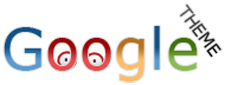การตั้งค่า email ของ Google Apps
หลังจากที่ได้ทำการสมัครขอใช้บริการเรียบร้อยแล้ว ขั้นตอนต่อไปเราจะมาทำการตั้งค่า Email กัน โดยมีขั้นตอนดังนี้
คลิกที่ "เปิดใช้งานอีเมล์"
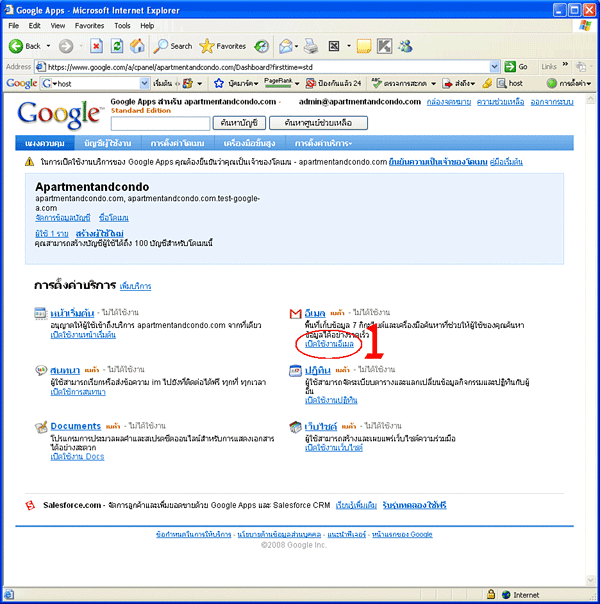
คลิกที่ปุ่ม "ฉันได้ดำเนินการตามขั้นตอนเหล่านี้แล้ว"
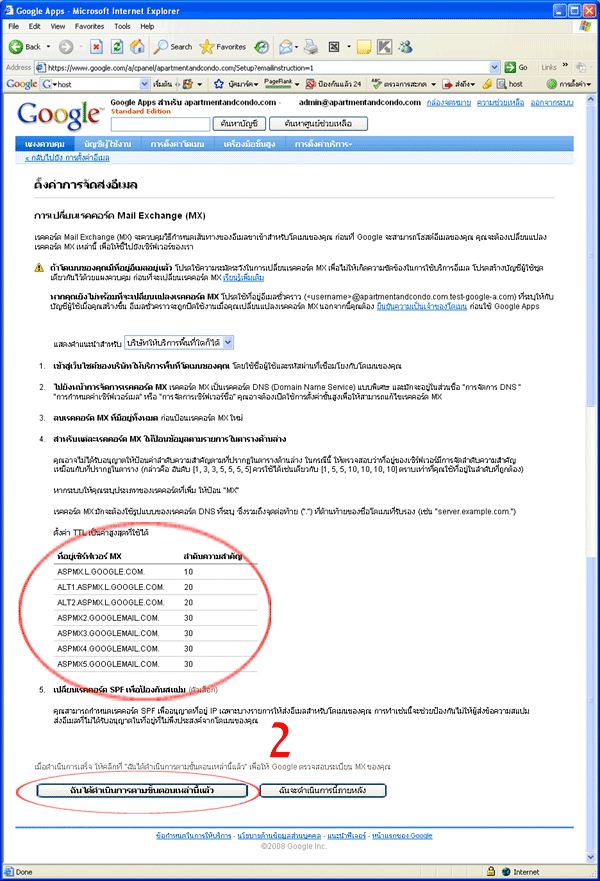
คลิกที่ม "เปลี่ยน URL"
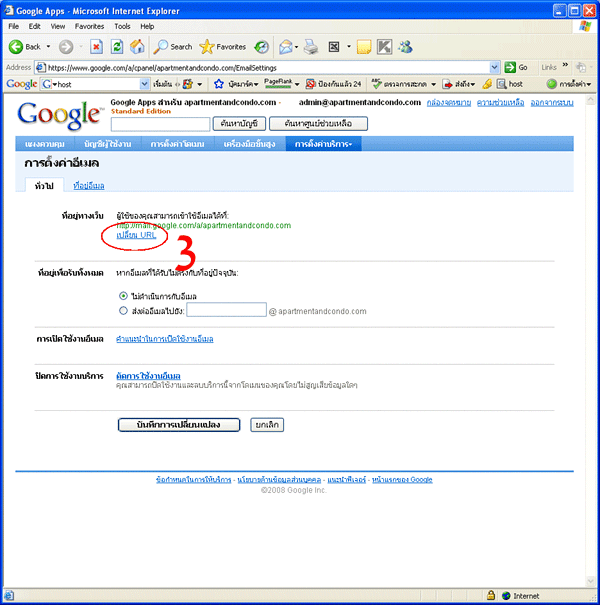
คลิกเลือกรายการที่สอง และระบุ URL สำหรับเข้าใช้งานอีเมล์ของเรา จากนั้นคลิกปุ่ม "ดำเนินการต่อไป"
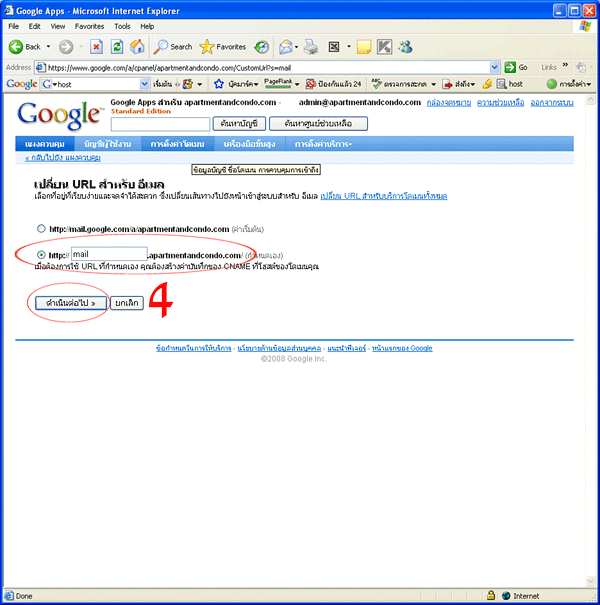
คลิกปุ่ม "ฉันได้ดำเนินการเรียบร้อยแล้ว" ก็เป็นอันเสร็จสิ้นการตั้งค่า Email
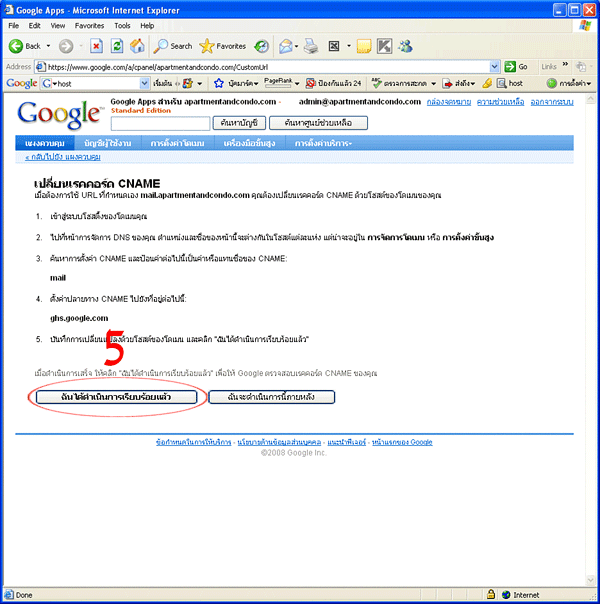
Thaihostway Support Team
http://www.thaihostway.net